Your Athlete Profile
- in Ophardt Online
When you wish to participate in a tournament you will need to have an athlete profile. The national federation, Danish Fencing Federation (DFF) is using a system called Ophardt. You can access it using this link https://fencing.ophardt.online/en/home
You need to register a user account in this system as it is different from the member account you have with us.
Before signing up for any competition you will also need a valid license.
Below you can see how to create a user account, associate it with an athlete identity, order licenses and sign up for competitions.
If you do not have an athlete identity in Ophardt Online we will need to create one for you, before you can get access to the system. To continue, please proceed to this request form.
If you have an athlete identity in Ophardt Online but it's associated with another club or if you don't have access to it, then please proceed to this request form.
Registration
The system is build around a user account that will provide access to the system itself. This account can be associated with different roles such as Athlete, Referee, Official, Club, etc.
To register for an account, click the following link: https://fencing.ophardt.online/en/register or click the "Register" button on the frontpage of the main site.
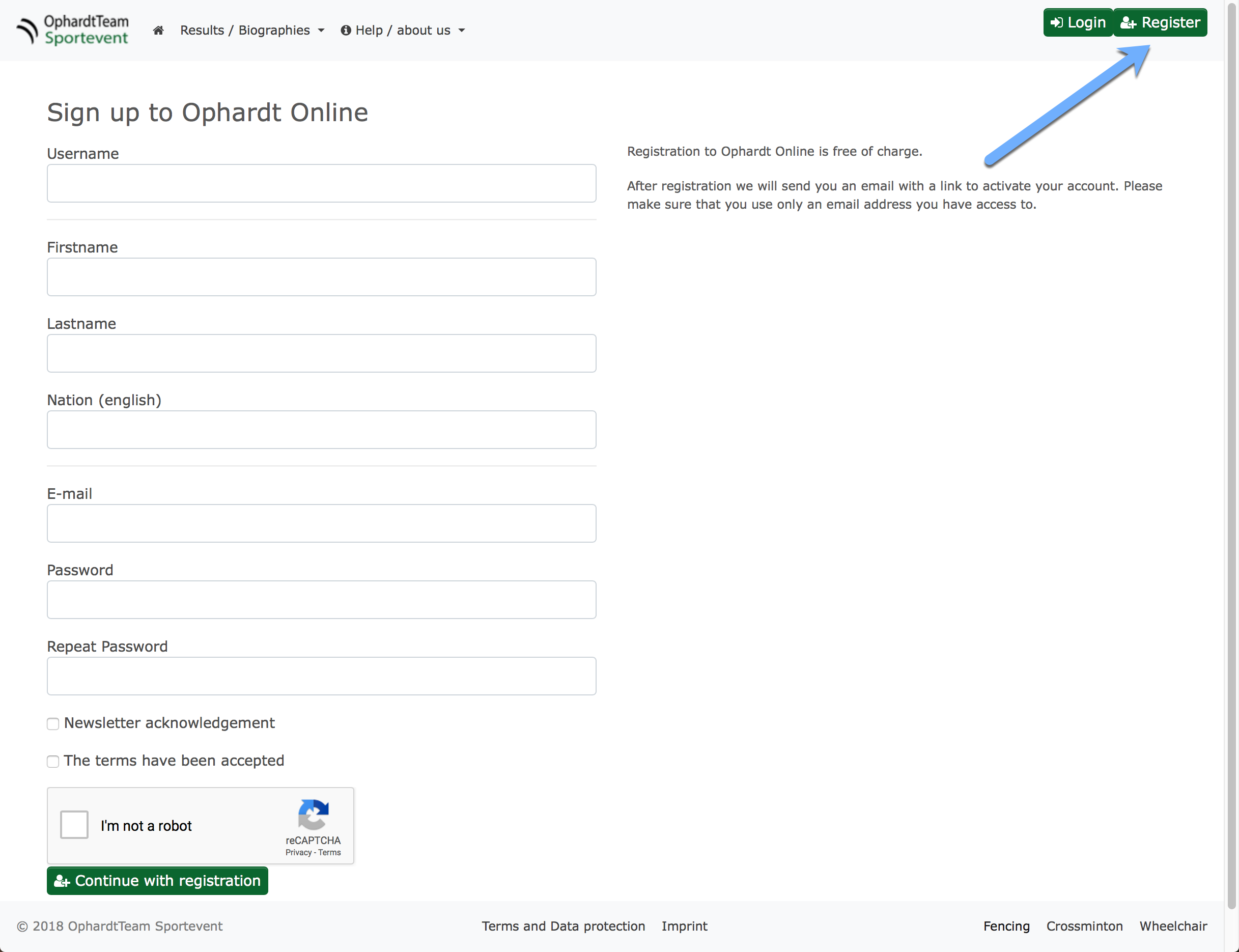
On the registration page you need to fill out all field. Please use the information found in your government issued passport.
The only optional field is the Newsletter checkbox. Do note that the newsletter is that of Ophardt and has nothing to do with us and the newsletter we are sending.
As the username we suggest that you use the short form of you name seperated by a period (i.e. firstname.lastname) or your email address.
You complete the registration by clicking the "Continue with registration" button (Also remember to tick the "I'm not a robot" box before proceeding).
You will now receive an email from "
Go to https://fencing.ophardt.online/en/home and click "Login" in the upper right hand corner.
Fill in your username and password.
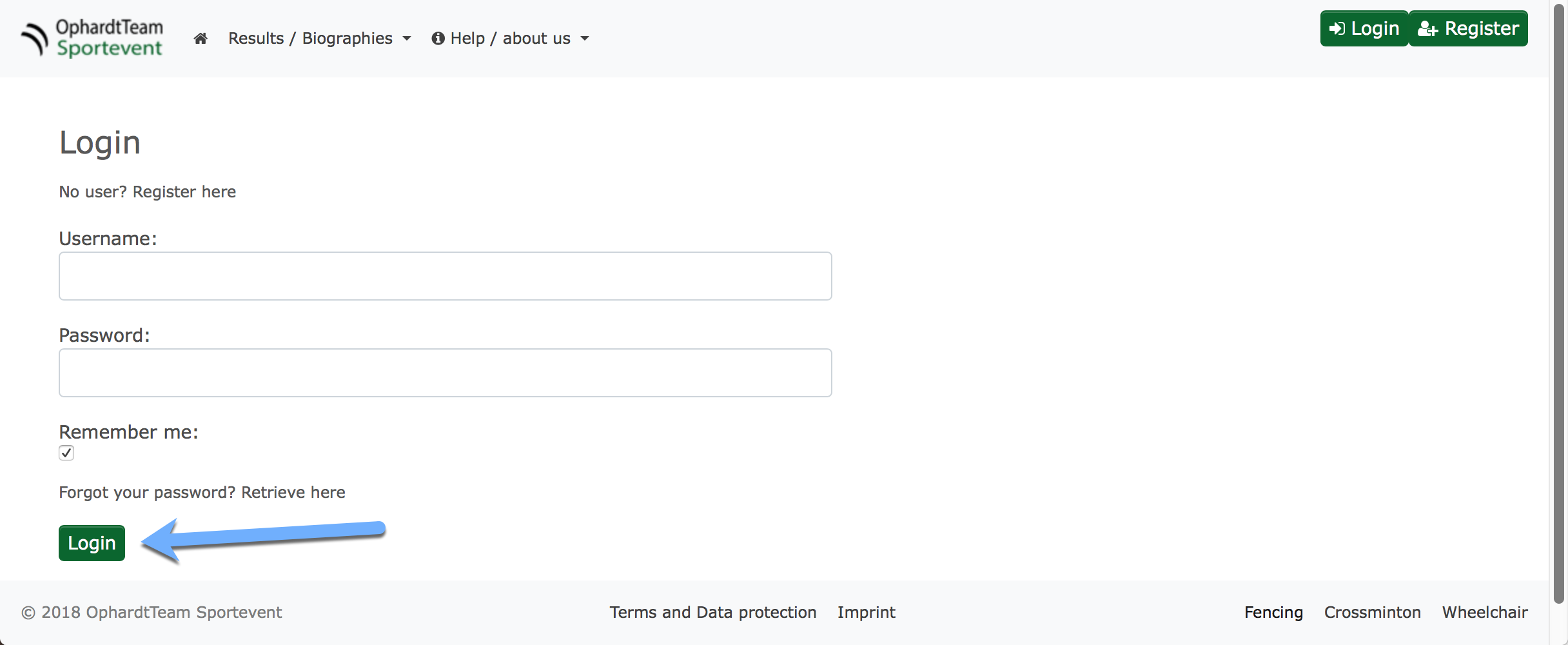
Click the "Login" button and if successful you will be taken to the overview page (home).
On your first login you either need to accept a role or the GDPR terms. Both are done from the overview screen in the lower right hand side.
If you have never fenced in a competition before, you will need to have us create a new athlete identity for you.
If we have already pre-created an identity for you, it will automatically be bound to your user account provide you used the same email adresse when registering as you have used on your member profile with us.
If this is the case, you should see your name in the "Select a function" box in the right hand side of the main screen when logging in and you can skip the rest of this guide and go directly to the task you want to perform.
You might have to accept the role or terms in order to proceed, please check the section "I can login, but I can't do anything".
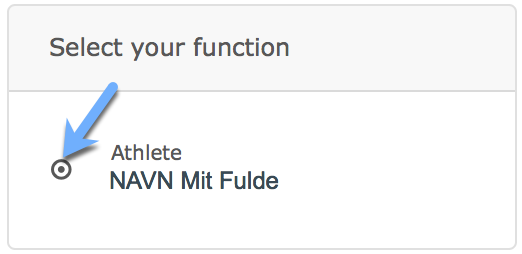
If you do not see your name in the box or you don't see the Athlete role, then continue reading.
If you have been competing in a tournament before, chances are you are already in the system. The same applies if we have pre-created a profile for you but the email address is different or there was no email address associated with the identity.
In the box in the bottom right hand side of the overview page (home), you will find a button to associate with an athlete identity. Click the button and you will be taken to a new page where you can search for the identity.
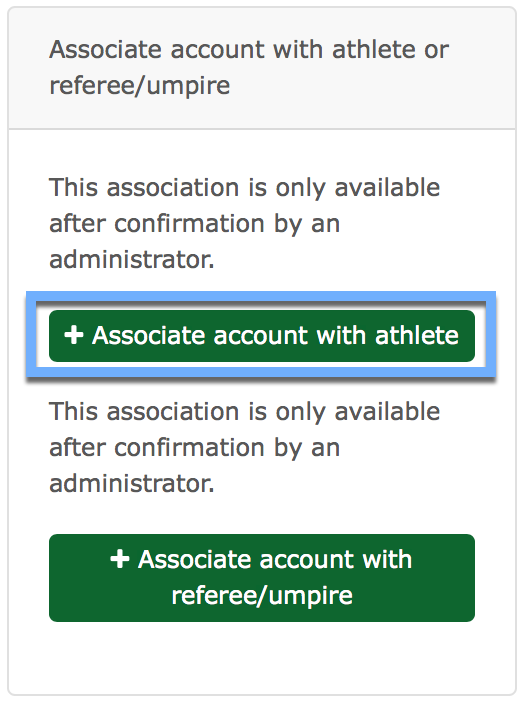
Fill in your first and last name as written in your passport.
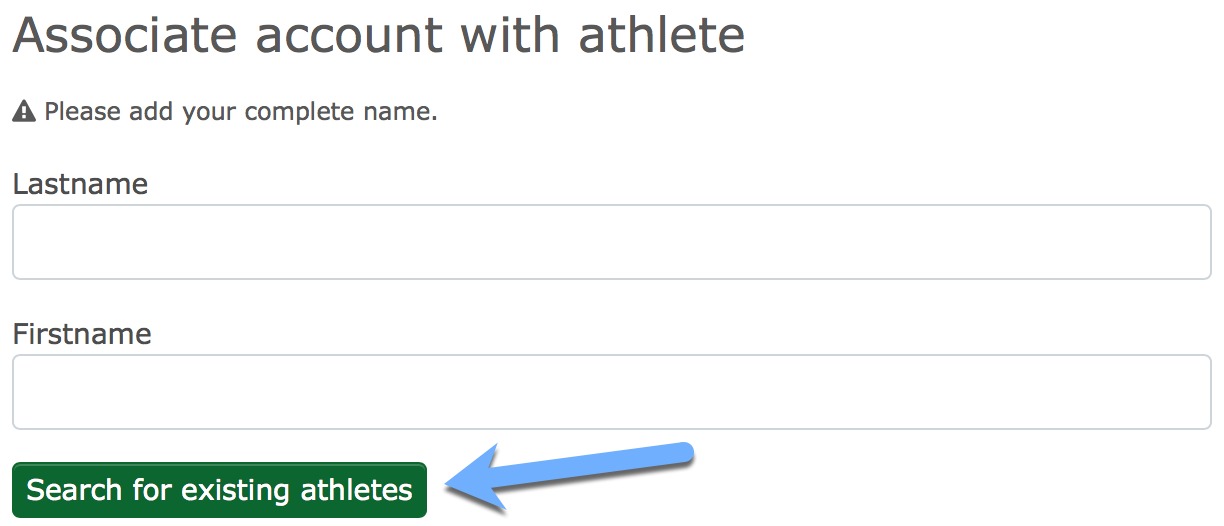
If you have found the correct identity then just click the checkmark button next to the name.
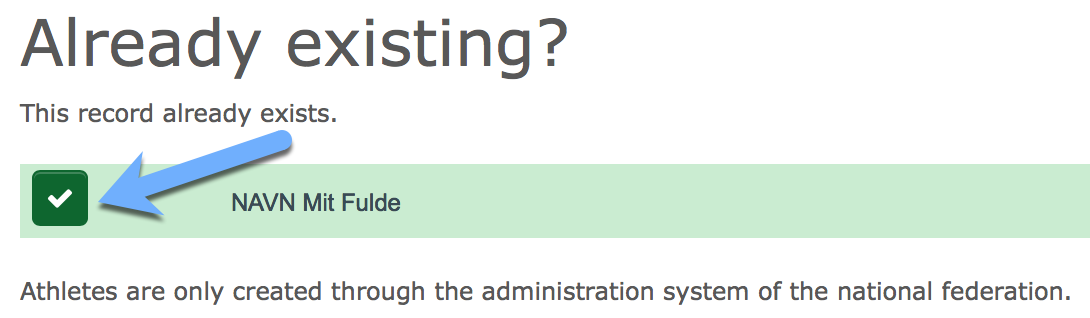
The request to associate the athlete indentity to the user account will be forwarded to an administrator for approval. This can take some time, so you might need to contact us to escalate the process.
If you receive an error, the indentity may have been associated with another user account. If it is not already associated with your current user account, then you might have an old user account where the athlete identity is connected to.
Contact us if you need further assistance to resolve this.
If your indentiy was not found, then we will need to create one for you.
Please contact us and provide us with the email you have used to create your user account.
When a role/function (athlete, referee, official) has been associated with your user account, you need to choose the correct role to access the correct functions in the context you are working. Even if you only have one function, you will need to choose that as the active role/function to get started.
This is done by clicking the small circle next to the name in the "Select your function" box on the right hand side of the overview (home) page.
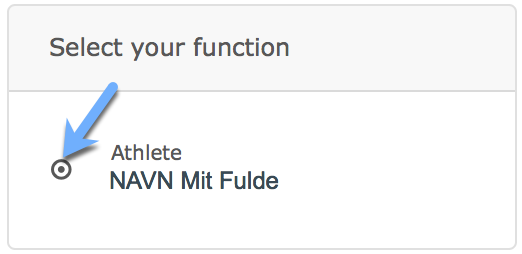
Now you can access every function associated with that role. (permissions can limit aceess to some functions)
If you do not have any roles/functions available, it might be because you need to accept a role invitation or the GDPR terms, both found in the lower right hand side of the overview (home) page.
If you were found in the system upon registering, then you need to wait for us to verify your association with that identity before you can select the role/function.
Requesting a license
If you already have an active license, it will be shown on the overview page (home) just after you have logged in.
To order a license you need to click the role of "Athlete" in the functions box on the right hand side of the overview page (home).
Click on "My account" on the top menu and select "License / Membership"
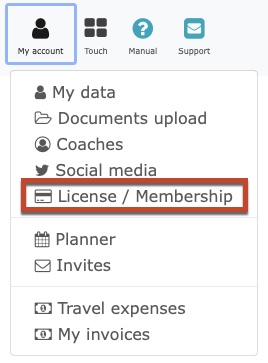
Click on the Cart button next to the license you wish to order.
Note that licenses with the type of "Preorder" is handled by the national federation outside the Ophardt system.
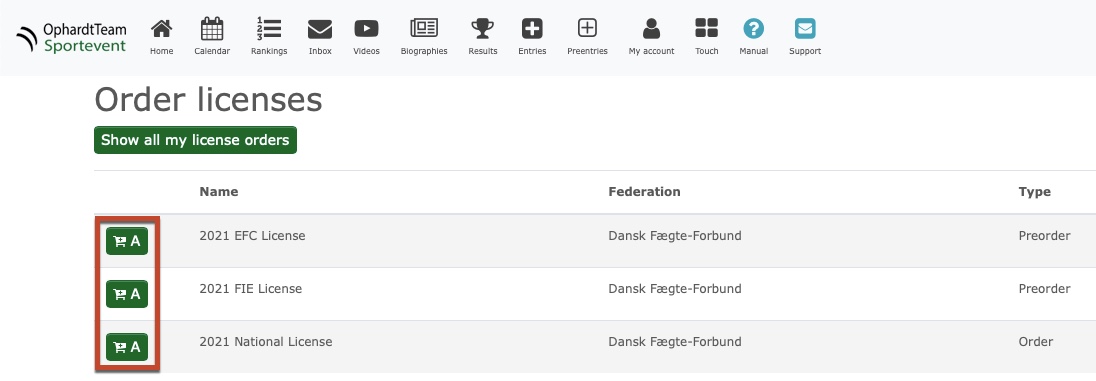
See the section on "License Types" for an explanation on the diffrent licenses and how you can check if a license has been assigned to you.
Add the selected license to the card and choose "Checkout".
IMPORTANT
Upon a successful checkout, you need to proceed to choose a payment method for the order and complete the flow.
If you select "prepaid" you will get an invoice in the end of the flow. Here you can see the payment details (account number) and the order number.
You can then proceed to section "Paying for the license".
We currently have three different license types, one national and two international. The validity period for all licenses are one year, from July 1st until June 31st. Prices are shown during the checkout process.
Note: All licenses are non-refundable!
National License (DFF)
The Danish license is required in order to compete in any competition except an internal club competition exclusively for the clubs own members. The license is also required as a prerequisite for any international license.
European License (EFC)
The EFC license is only required when participating in tournaments organised by the European Fencing Confederation. Typically these competitions will be for youth under 21 years or for everyone participating in the European Championships. Check the tournament invitation or ask you coach before ordering this license.
International License (FIE)
If you plan to participate in larger tournaments organised in association with the International Fencing Federation you will need an FIE license.
This will typically be Satellite World-Cups, World-Cups, Grand Prix, World Championships. Check the tournament invitation or ask you coach before ordering this license.
Card
If you have choosen the "Card" option upon checkout, you will be let to a payment page where you can enter your card details. Once it has successfully processed your national license will be issued immediately. If you have ordered EFC or FIE licenses (preorder), those will typically be processed within 5 working days.
Prepaid
If you have choosen the "prepaid" option upon checkout, you will get the payment information printed on the invoice.
Proceed to transfer the amount via online banking, making sure that you note the order number from the invoice in the reference/note field.
(order number is in the format YYYY-xxx-yy)
This is to ensure that the federation can match your payment with the correct order.
Please note that it can take up to 5 working days to process your order and for your license to become active.
Signing up for a competition
Yes, you need a valid, active license to register for any competiton.
Depending on the tournament different licenses are required, so check the invitation or ask your coach before ordering.
Once logged into the system, make sure that you have choosen the "Athlete" role in the functions box on the right hand side of the overview page (home).
Before proceeding, make sure that your national license is active - this can be seen on the overview page (home) or via the "My Account" -> "License / Membership" page.
To register for a competition click "Preentries" in the top menu.

Now you need to click the + button next to the competition you wish to participate in.
Click the category you wish to compete in.
Note: Once you have choosen to sign up for a competition, you cannot remove your registration. If you need to cancel contact us for assistance.
Please be aware that cancellations can be subject to a fee. See the invitation or ask your coach for more information.
The entry will be approved by a coach latest by the deadline. Once it has been approved it will be listed on the overview page (home).
If you cannot find the tournament you wish to compete in or if you can register it could be for one of the following reasons:
- You do not have the correct license
- Your license is not active yet
- Your athlete profiles is not complete (missing date of birth or gender)
- The coach has not assigned the tournament to pre-entry
- The tournament has been cancelled
Contact us if you need any further assistance.
Additional assistance
In the top menu you can find a link to the manual. The manual is still under development but contains a lot of helpful information if you get stuck.
If you have any additional information, then please contact us and we will help you out. Contact information can be found in the bottom of this page.

Contact us
-
Email
This email address is being protected from spambots. You need JavaScript enabled to view it.